Publisher review:ASP Slideshow script allows you to create image slideshows using ASP. You put text and/or picture and/or sound files in the same folder with the ASP script on your server. Make sure all related files have the same base name (like "flower.jpg" and "flower.txt").
The script will find all related files, sort them, and display each related group of files as a slide in a presentation.
All you have to do is supply the raw files. A picture, a plain-text file, a sound, or all three. Or two out of three. Whatever you have. You don't have to create web pages or write any scripting.
You don't need to know HTML or programming. All you have to do is give your files meaningful and related names, stick some numbers on the front of the file names so they'll sort into the right order, and upload them to your Windows web server. The "Left Navigation" version creates links to each slide. The link text matches the file name minus the extension and any leading numbers, dashes, and underscores.
The "Top Navigation" version does not create links for individual pages. Other than that difference, the scripts are the same. It's a tradeoff between more room with the "Top Navigation" version or better navigation with the "Left Navigation" version. The generated web pages use client-side JavaScript, but will still work with client-side scripting disabled (unless your browser -- like FireFox -- requires you to have scripting enabled in order to display a sound plugin). The generated web pages use CSS to make the navigation buttons look pretty, but they'll work without CSS. On Internet Explorer with scripting enabled, slides that have sounds will automatically advance to the next slide as soon as the sound finishes playing.
If you're lacking IE, scripting, or sound, then you'll just press the "Next" navigation button to advance to the next slide. NOTE - The IE auto-advance feature works by detecting when the media player plugin goes from the "playing" state to the "stopped" state.
This happens at the end of the sound, but it will also happen if you push the media player "stop" button! If you want to stop the media player for any reason, you should always hit the "pause" button (two vertical bars) first. For all browsers, if scripting is enabled, focus moves to the "Next" navigation button one second after the page loads, so you can use your "Enter" button to go to the next page and your "Backspace" button to go back.
For maximum visibility, you might want to tell your viewers to press "F11" (in FireFox and IE, at least) to view the presentation fullscreen. The presentation does NOT attempt to resize the client browser. There are a few constants in the ASP file you can edit (using Notepad) to customize things a bit. They're all listed at the very beginning of the file so you'll have no trouble finding them. Note that you don't need to change these constants! The presentation should work fine in most cases just the way it is.
ASP Slideshow is a ASP.NET script for Image Galleries scripts design by ericphelps.
It runs on following operating system: Windows.
ASP Slideshow script allows you to create image slideshows using ASP.
Operating system:Windows


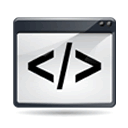 ASP Slideshow script details
ASP Slideshow script details 
